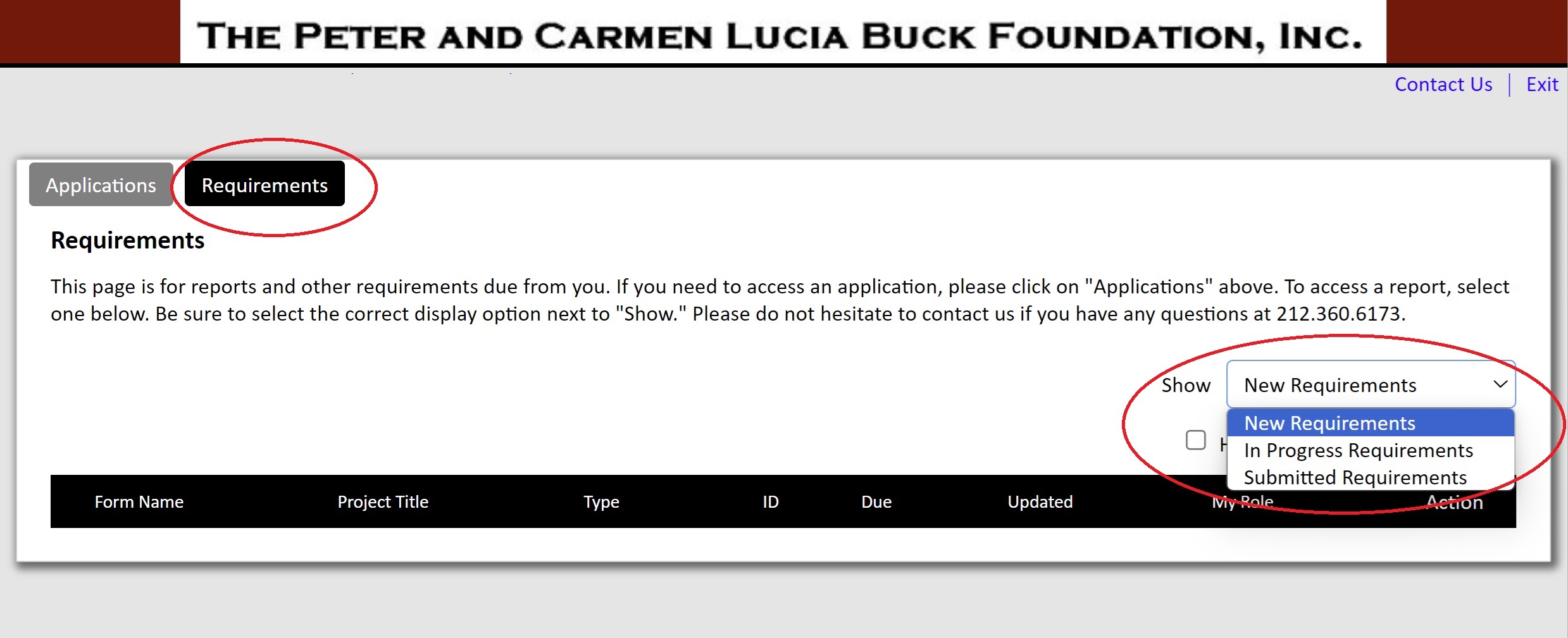How do I make sure I receive communications from PCLB?
To ensure all communications from PCLB are received, please whitelist the following domains: @pclbfoundation.org and @grantapplication.com. Additionally, if there is a change of staff at your organization – particularly any changes to the development contact, finance contact, or executive director – help us keep our systems updated by letting us know the contact information for the new staff person. You can email your designated PCLB Program staff member or the Grants Team at grants@pclbfoundation.org.
I do not remember the web address to PCLB’s grants portal. What is the link again?
PCLB’s grant portal is accessible through the following link: https://us.grantrequest.com/accountmanager.aspx?SA=AM&sid=2095. Bookmark this address so that you can easily access it again in the future.
I cannot remember my password to the grants portal. What do I do?
On the login page, click on the “Forgot password?” link under the password field. On the next page, enter your email address. If you have an existing account with us, then a temporary password will be emailed to you (check your spam/junk mailbox in case the email gets filtered there). Go back to the login page and log in using your email and the temporary password. You will be redirected to a password reset page, where you will enter the temporary password in the “current password” field and then enter a new password. Note that temporary passwords will expire after 10 minutes of being sent.
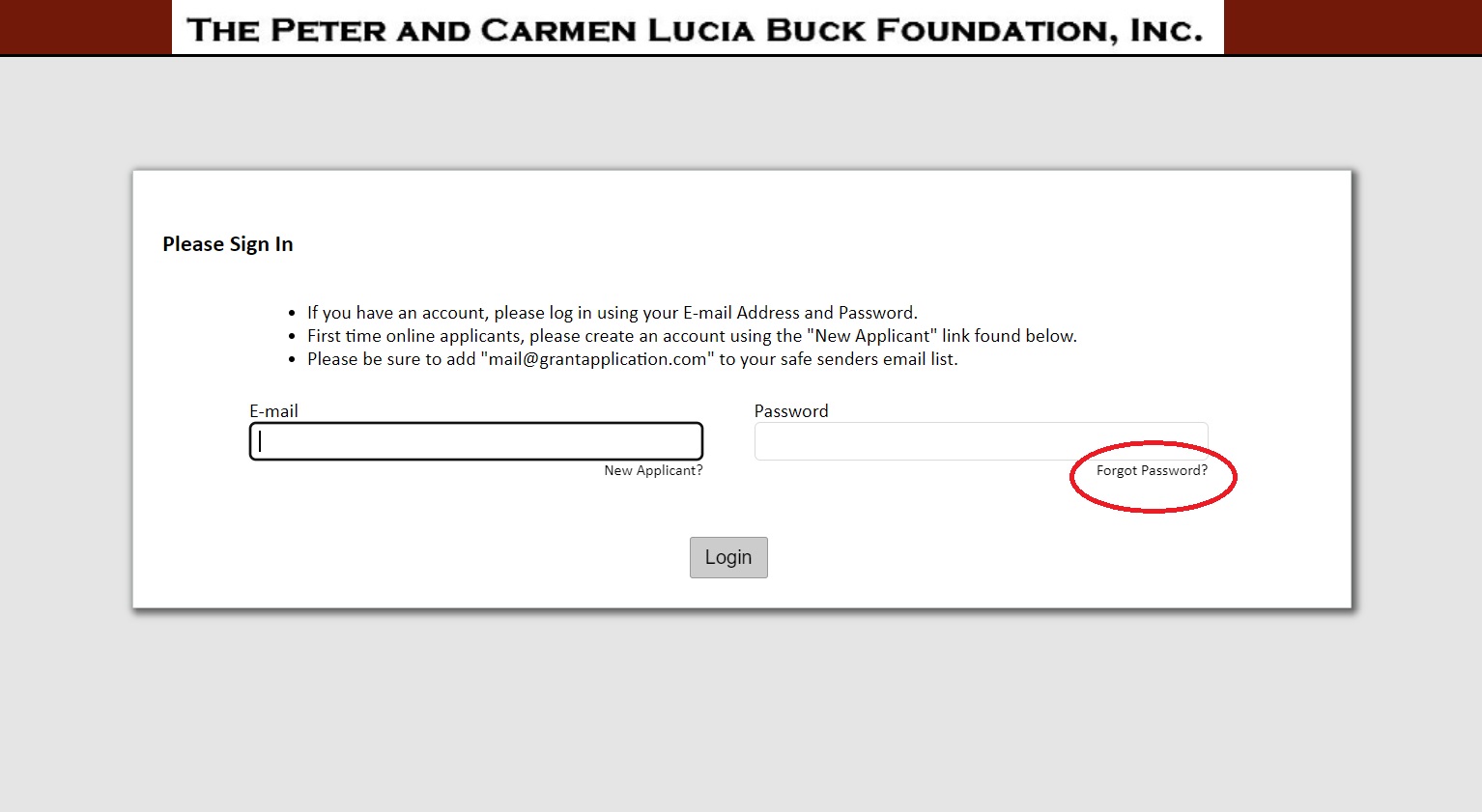
I submitted an application and no longer see it in the grants portal. Where do I go to find it?
Applications that you have submitted can be found in the “Applications” section of the grants portal. Toggle the drop down menu near the upper right corner of the page to “Submitted Applications” and you will be able to see all your submissions.
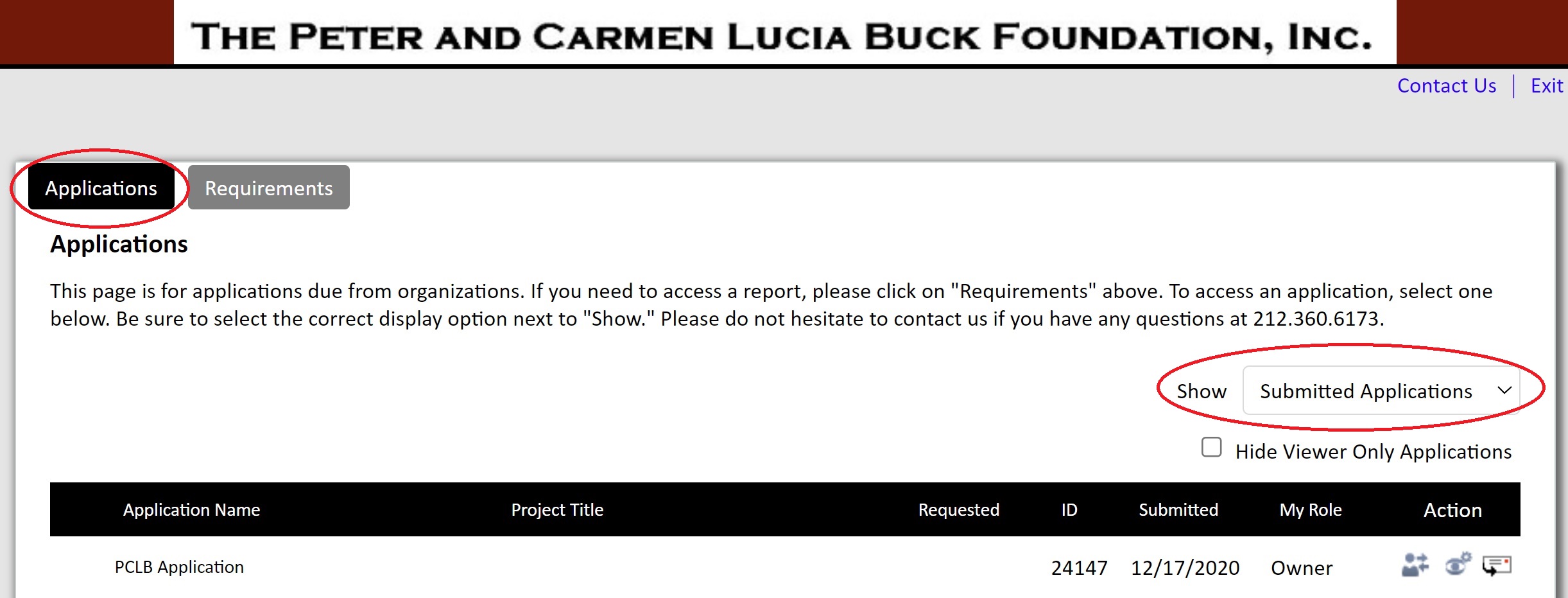
I cannot see the narrative report due in the grants portal.
Reporting requirements can be found in the “Requirements” section of the grants portal. Click on the “Requirements” button on the top left side of the page. On the right side of the page, there is a drop down menu. If you have not started working on the report, then you should find it under “New Requirements.” If you do not see the report there, then contact the Grants Administration Team to confirm the account to which the reporting requirement was assigned.
If you have started working on the report, then toggle the drop down to “In Progress Requirements” and you should find your in-progress report there.